BeatMark Pro:
Automatic Music-Driven Video Editing for Final Cut Pro
BeatMark Pro is not only for editing videos to the beat of the music, but it allows you to have a video project management system that is driven by music.

Free
Fully featured trial version for 7 days! Try before buy!BeatMark Pro
Single seat license for BeatMark Pro. No subscription!Final Cut Bundle
All apps related to Final Cut Pro with a special price!- Instead of € 84.93 (47% discount)
Upgrade
Upgrade from BeatMark 2.x. Inexpensive. Effective.Final Cut Essentials
Ulti.Media Final Cut Pro most popular companion apps- Instead of € 49,97 (29% discount)
Video Bundle
All Ulti.Media video apps, a lot of video utilities!- Instead of € 112.90 (55% discount)
Refund Policy
It is no problem for us to make the refund.
Only thing: All our apps are available on free trial for 7 days, you can try them with all features enabled for one week.
If you ask for refund after giving proof of trying them before purchasing them, we will issue refund, otherwise it will be at our discretion.
How does it work?
How to use it?
1. Drag the file of the song you want to use for editing

2. Choose the duration of the video: BeatMark though will advise you on the most effective music cut points.

3. Drag the clips you want to use and eventually choose the first and the last one in the sequence.

4. Press Export.

5. BeatMark Pro will immediately produce an FCP XML file that will be used by Final Cut Pro to create a new project, with all the assets already loaded, the music already cut and the clips edited in time with the music.

BeatMark however is a document-based application, so once you have created a project with music, it can be saved, duplicated, edited for future use.
How does it work?
Importing an audio file
Let’s get a little more specific, although we’ve put a lot of work into making the program super simple and fun to use.
Once you’ve chosen the music you want to use for your video, open bit but the pro and create a new document.
Drag and drop the file with the music into the large area.
BeatMark Pro uses internally only Wave files, if the file is in another format or in a specific web type that is not supported, it will be automatically converted by BeatMark Pro.
Once the file is loaded, the “Analyze” button appears on the top right. Press it to perform the analysis of the song.

How long does the analysis take? Not that long, on a 2019 computer a five-minute song is analyzed in about a minute.
Note: you can set in the application preferences that this analysis will be done immediately when a new audio file is dragged and dropped.
Once the file has been dragged and scanned, this is what the interface looks like:

How does it work?
Changing duration
If we want to use the song as it is, we can move on to the next step.
If, however, we also want help changing the duration of the song (for example, we have a five-minute song and want to create a video that is only 30 seconds long), we need to activate the module for changing the duration, simply by pressing the selector (change duration).
BeatMark Pro will propose us to continue with the analysis with a new button, let’s press it.

We then enter the desired duration in seconds, and BeatMark Pro will offer several options, indicating the final duration, where the cut will be made and a value of “quality” of the cut.
Each time we press one of the options we can (indeed, we must!) listen to the cut point to make sure it is seamless.

You can also specify additional preferences on how to handle the cut.

Advanced Settings
You can also specify to force a cut point by going to individual markers and selecting potential candidates.
In this way BeatMark Pro will concentrate on these markers and let the user guide it.

Clip and clip manager
BeatMark Pro allows you to create fast edits in sync with music using your own clips (both video and images) in no time.
Select the function to export timeline with clips, the timeline pane will look like this, with an area in which to drag clips:

By dragging the various clips on this air, all these assets will be used for automatic editing by BeatMark Pro which will produce a timeline with all the clips positioned (according to various policies that you can specify, of course) assembled in time with the music.
The button on the right shows how many clips have been loaded, and pressing it opens the clip manager.
Here you can view all clips that have been uploaded, and if necessary delete one or all of them.
You can specify whether a clip should be placed first or last in the edit (which is very useful if you have to follow a format where the first or last or both are constant).
For each clip you can also specify the behavior in terms of spatial conform.

Timeline format
There are many predefined resolution and frame rate ratios, but both the size and the number of frames per second can be customized.

Editing pace
BeatMark Pro also allows you to set how much the editing pace (i.e. how much faster each clip should follow the next) should be for the duration of the timeline itself.
There are four settings:
1. Flat: the pace is constant throughout the duration;
2: Crescendo: the pace increases slightly as you get towards the end of the track;
3: Normal valley: the rhythm is high at the beginning and at the end of the song;
4. Crescendo Valley: the pace is high at the beginning of the song, then slows down in the middle part, and then increases more and more at the end.
More editing styles will be added with free updates of the application.

Advanced Settings

Marker Management
In the timeline window with the audio file you can see all the markers that have been found.
Every single marker can be customized to force its use (i.e. a cut and a new clip will be forced on it) or to specify that the marker should be ignored.
You can also specify that a marker is a cut point in the music, and you can specify as many as you want.
This way you force BeatMark Pro to consider these cut points as more suitable for the cut itself.
Let’s say that this is an aid we give to the program.
Export
The last module of the program is the one that allows you to actually export the result of all calculations and processing.
Before exporting anything, you can intervene on the preferences by pressing the export settings icon:
Here you can choose whether to export an audio file with the music cut at the chosen duration, so it will simply export a standalone music file, or actually an FCPXML file that will then be interpreted by Final Cut Pro.
This menu also lets you choose where to save the created file, and possibly even whether to automatically open it with Final Cut Pro immediately after export.

If you choose to export the FCPXML file, in Final Cut Pro you must choose which library to import into or create a new one.
Once the FCPXML file is imported, all the assets and the audio file with markers will be present inside the event.
If you chose to export the timeline as well, a Final Cut Pro project will be created with the audio file with cuts, markers, and even clips or placeholders.

Preferences
The first two items are the most useful: by activating both of them you can set BeatMark Pro to analyze the bits (with marker assignment) and the cut points of the music whenever an audio file is dragged.

Requirements
BeatMark Pro requires a Mac with macOS 11+ and Final Cut Pro 10.6+.
Free
Fully featured trial version for 7 days! Try before buy!BeatMark Pro
Single seat license for BeatMark Pro. No subscription!Final Cut Bundle
All apps related to Final Cut Pro with a special price!- Instead of € 84.93 (47% discount)
Upgrade
Upgrade from BeatMark 2.x. Inexpensive. Effective.Final Cut Essentials
Ulti.Media Final Cut Pro most popular companion apps- Instead of € 49,97 (29% discount)
Video Bundle
All Ulti.Media video apps, a lot of video utilities!- Instead of € 112.90 (55% discount)
Refund Policy
It is no problem for us to make the refund.
Only thing: All our apps are available on free trial for 7 days, you can try them with all features enabled for one week.
If you ask for refund after giving proof of trying them before purchasing them, we will issue refund, otherwise it will be at our discretion.
Discover the new BeatMark Bundle!
Purchase Both BeatMark 2 and BeatMark Pro at a super discounted price!
The ease of use of BeatMark 2 and the Power of BeatMark Pro!