FCP Diet 2 is the most innovative, powerful and effective solution for managing projects and save space with Final Cut Pro libraries.
Trial
FCP Diet 2 Trial- Try FCP Diet 2 for free for 7 days before purchasing.
License
FCP Diet 2 1-seat License- FCP Diet 2 unlimited license for one seat.
Final Cut Essentials Bundle
Our most famous apps for Final Cut Pro- BeatMark Pro
- FCP Diet 2
- Ulti.Media Converter
Final Cut Pro libraries tend to get very big, taking up a lot of space on our hard drives and being a problem when they need to be archived.
FCP Diet 2 is an innovative solution, it allows you to eliminate unnecessary and redundant space, not only within the Final Cut Pro library, but in the whole project.

Why these libraries occupies so much space?
Virtually all Final Cut Pro library management programs focus on the contents of library files: within these files are the original media, transcodes, render and analysis files.

FCPX Diet version 1, the original software, was a very inexpensive program designed to be easy to use and very effective: it allowed you to delete unnecessary files by simply dragging and dropping libraries onto it.

FCP Diet 2, on the other hand, involves a real revolution because it does not consider only the Final Cut Pro library, but the entire folder that contains all the files and all the assets of a project.

Tutorials
Basic Settings
What’s inside a Final Cut Pro Library?
A video project is often composed of many folders, carefully organized, and hundreds if not thousands of files:
Footage
Photos
Stock Videos and Images
Music
Sound Effects
Speaker Voices
Motion Graphics
Documents
Final Cut Pro Libraries
And much more…
As you can see, the Final Cut libraries are only a small part of a much more complex and articulated process and project.
FCP Diet 2, operating mainly on the library of Final Cut Pro, considers the project and all the sub-folders in its completeness, managing in a more effective and efficient way all the information.
Libraries on Diet
As with version 1, FCP Diet 2 allows you to surgically eliminate render files, transcodes, and analysis files (for retimes and stabilizations with optical flow).

But this is just the beginning….

Smart relink
If we drag a source file directly to the Final Cut Pro timeline, it will be copied to the library, a duplicate that has two problems:
1. It takes up space
2. Being inside the library it is “hidden”.
FCP Diet 2 notices this and deletes the file inside the library, replacing it with a link (“alias”) to the original file which is outside the library, therefore under our control.
This also frees up disk space.

Imported files
Even if there is no original copy of the file outside the library, it still takes up space, and is not under our direct control.
FCP Diet 2 simply “moves out” the original media into a visible folder over which we can have complete control.

Collect external media
Sometimes, by distraction or always in good faith, it can happen to reference in Final Cut Pro a file that is outside the project folder, maybe even on an external disk.
This could be a big problem if you move from one place to another carrying only the video project folder and forgetting the assets that are on the external disks.
FCP Diet 2 takes care of this too: when it encounters a reference to an external file, it simply copies it into the project folder, so that this is absolutely consolidated.

Powerful Features

Find unused media
We often make use of a lot of large media, perhaps downloading many more clips from stock sites than we actually end up using.
In practice we have a lot of disk space occupied by files that will never be used.
FCP Diet 2 searches for all media files (allowing you to select the type: images, audio, video and setting a minimum size threshold) that are not referenced by the Final Cut library.
These files are either deleted directly or moved to a folder so that we actually know what we are deleting.

Find duplicate files
When you are working in a team on a project, perhaps under tight deadlines, you may find yourself copying the same file twice to two different locations in your project folder.
This results in an absolute waste of space.
FCP Diet 2, also allowing you to choose which file types to search for and the minimum size, takes care of this too: deleting all copies except the original, and adding an “alias” reference of all copies to the file kept intact.
All references remain unchanged, everything works, but the space occupied decreases!

Convert ProRes media to H.264
Once we have finished a project and are ready to archive it, in many cases it is no longer necessary to keep the high quality (ProRes format) versions of the source files, and we can be satisfied with a high quality H.264 version.
FCP Diet 2 can take care of converting all video files that are originally in ProRes format, transcoding them to H.264, keeping the resolution, frame rate and audio track unchanged.
This is a destructive operation, of course it is disabled by default, which you can activate when you want to archive projects in which you can afford to lower the quality of the sources

FCP Diet 2
FCP Diet 2 is a complete, powerful, intelligent and effective program for managing Final Cut Pro libraries.
Not only that, it allows you to keep entire projects consolidated, and it does it with a very simple interface where all you have to do is drag a folder and press a button.
Try FCP Diet 2 for free for 7 days with all features activated.

File Formats
FCP Diet 2 handles the following file formats:
Video: QuickTime, MPEG-4 (M4V, MP4)
Audio: Wave, AIFF, MP3, MPEG-4 (AAC, M4A)
Images: JPEG, PNG, TIFF, PhotoShop PSD
System Requirements
FCP Diet 2 works with macOS 10.13 or later and correctly parses Final Cut Pro libraries from version 10.3 and above.
Trial
FCP Diet 2 Trial- Try FCP Diet 2 for free for 7 days before purchasing.
License
FCP Diet 2 1-seat License- FCP Diet 2 unlimited license for one seat.
Final Cut Essentials Bundle
Our most famous apps for Final Cut Pro- BeatMark Pro
- FCP Diet 2
- Ulti.Media Converter
Upgrade
License upgrade from version 1.x- 1-seat FCP Diet 2 (upgrade from previous version)
Final Cut Bundle
All our Final Cut Pro-related apps- BeatMark Pro
- FCP Diet 2
- FCP Video Tag
- FCP Cut Finder
- FCPX AutoDuck
- FCP SRT Importer 2
- Ulti.Media Converter
Video Bundle
All our video apps- BeatMark Pro
- Cleanterview
- FCP Diet 2
- FCP Video Tag
- FCP Cut Finder
- FCPX AutoDuck
- FCP SRT Importer 2
- Smart Video Splitter
- Subtitles Extractor
- Ulti.Media Converter
Power Bundle
All our apps (except PODucer)- AudioTags
- BeatMark Pro
- Cleanterview
- Date Up!
- FCP Diet 2
- FCP Video Tag
- FCPX Cut Finder
- FCPX AutoDuck
- FCP SRT Importer 2
- PODcleaner Pro
- Smart Video Splitter
- PODcleaner Pro
- PoweResize
- Seek and Replace
- Subtitles extractor
- Supphyx!
- Ulti.Media Converter
- Uppercaser