Batch Buddy AE: Transform any Adobe After Effects template into a dynamic comp.
Turn any After Effects comp into a template, with a powerful render manager and easy data enter and handling.
Requires macOS 10.13 or newer.
Currently in public Early Access.
What is Batch Buddy AE?
Batch Buddy AE is a macOS application that works in tandem with Adobe After Effects, with the purpose of increasing the potential of the compositing and animation software so that you can turn compositions into templates.
Batch Buddy AE lets you specify data structures and populate them with values that are then dynamically rendered in Adobe After Effects.
Try it for free
Download Batch Buddy AE and try it for free for 7 days.
The trial version is fully featured.
Purchase License
Purchase a perpetual license for Batch Buddy AE.
No subscription, just a one time fee!
A little example
Suppose you made an animated title in Adobe After Effects:

If you need to repeat this artwork for a different set of data, using only Adobe After Effects you would have to duplicate the composition over and over and render multiple times.
Moreover, if you were to change some aesthetic detail of the composition (colors, images, fonts) you would have to apply all these changes for all compositions, wasting a lot of time and risking making mistakes.

Batch Buddy AE, on the other hand, allows you to specify and define the graphical and aesthetic structure of the composition only once, and then specify what the variable data are (in the case of this example, name and surname, role).

Once you have specified the structure of this data, all you have to do is define all the values it can take:

And then render:
If it turns out to be necessary to make a graphical change to the composition, this is done once in this template and then rendering is done for all records, driven by Batch Buddy AE.
Tutorials
Tutorial #1: First Launch
Let’s find out together how to install Batch Buddy AE and how to make the first settings to use it correctly.
These operations must be done only once at the first launch.
Tutorial #2: First Comp and Lower Thirds
In this tutorial we’ll create our first project with Batch Buddy AE: a very simple template with a (terribly ugly to look at) animated lower third.
The simplicity of the project in After Effects, however, will serve us to understand how Batch Buddy AE works, how to create Comp Templates and how to assign fields to text layers.
Finally we’ll create several records and render them.
Tutorial #3: Project Structure and Record IDs
In this tutorial you’ll learn how to use Batch Buddy AE in a more structured way, organizing your project folders in the best possible way.
You’ll see how to change the template comp, how to change the entire AE project, and finally how to add a Record ID so that each record is unique.
Tutorial #4: Working with numbers
In this tutorial you’ll discover how to use numeric type fields in Batch Buddy AE, greatly extending the potential for template creation.
You’ll see how you can create info graphics with percentage values and histograms.
Tutorial #5: Working with Colors
Batch Buddy AE lets you have all the colors that will need to be used repetitively and continuously in the composition of our project in one place.
In this tutorial you’ll see how colors can be used for the fill effect, but also in code for color controls or other effects.
Finally you’ll see how you can use color type fields to customize each record even more.
Try it for free
Download Batch Buddy AE and try it for free for 7 days.
The trial version is fully featured.
Purchase License
Purchase a perpetual license for Batch Buddy AE.
No subscription, just a one time fee!
Try it for free
Download Batch Buddy AE and try it for free for 7 days.
The trial version is fully featured.
Purchase License
Purchase a perpetual license for Batch Buddy AE.
No subscription, just a one time fee!