PoweResize uses Artificial Intelligence to resize, crop and reframe images
It’s a brand new macOS app designed exclusively for photographers, social media managers, photo editors, webmasters, and anyone involved in graphics, images and communication in general.
PoweResize uses different artificial intelligence models based on machine learning to find points of interest in a photo and resize it to the desired resolution or ratio, fully automatically and very quickly.
Its interface, however, is designed for an ultra-fast workflow, so the proposed suggestions can be changed very quickly by simply dragging the mouse.
The cropped images are exported immediately and in batch, avoiding the need for resizing and crop operations every time.
How does it work?
PoweResize analyzes the image using three different object identification models: face detection, object identification, and attention point analysis.
Once all the relevant points have been found, the algorithm finds its center of gravity, giving the right weights to the various components of the image, and for each size, it proposes the optimal reframe, trying to keep as much of the original image and especially the areas of interest within the crop itself.

Output sizes
This area contains all the formats (in terms of aspect ratio and/or resolution) defined.
With the search field you can narrow down the set of formats displayed in order to find the ones that interest you.
The application comes with some ready-made formats, but it is extremely easy to create new ones by pressing the New button.


You will see this screen that allows you to specify the new format.
Once you press Ok this will appear in the list of formats present.
Click on the icon that shows the rectangle with the proportions to select the format, and it will appear in the bar below the final image.

In addition to the default formats, other commonly used resolutions will be made available for free and automatically with future updates of the application.
The cropping window

In this area of the main window you can see how the real image is cropped in various resolutions (or according to various aspect ratios).
By pressing on a button at the bottom, the corresponding format will be displayed.
In the original image area you will see a red rectangle indicating the cropped area.
In the display area of the cropped image you can always make adjustments by dragging the image with the mouse or trackpad.
You can also zoom in on the image, with the zoom slider on the right, or again with the trackpad using two fingers.

Export
Once you are satisfied with all the framings, simply press the Export button to save all the files in one folder.
In the preferences you can set where to save the files (in the same folder as the original image, in a subfolder, or in a fixed destination folder), and also specify the file format.

Artificial intelligence
The algorithm that identifies the image areas of interest makes use of the Vision Framework developed by Apple.
Five different models of image identification and analysis are used: face detection, objects and focus area identification, pets detection and face landmarks (eyes and lips) identification.
New models will be added in the near future and will be made available for free through automatic App updates.

Artificial intelligence sensitivity settings allow you to indicate how to interpret images and what to give more importance to.

New in version 1.5: eyes and lips identification, allow even better focus of artificial intelligence on faces.
Automatic Close Up

This new feature in version 1.5 allows you to automatically zoom to the close up of the most relevant face of the image.
Perfect for automatic batch creation of avatars and profile images.
Privacy
All processing is performed locally on the computer, there is no exchange of data with a central server, with total respect for privacy and personal data.
PoweResize is GDPR compliant.
Batch processing
If you drag and drop a series of images or a folder, the processing will be done completely automatically for all selected output resolutions.
The export settings will be those specified in the preferences, both in terms of destination folder and file format.
In the case of batch mode, it is not possible to manually manipulate individual images individually, processing will be done completely automatically.
File Formats
PoweResize accepts images at any resolution in the following formats: JPEG, PNG, TIFF, HEIC.
The application allows you to export cropped images in PNG, TIFF and JPEG formats (also specifying the quality level).
Contact Form
Generally we can respond within 4 hours if you write us from 9 to 18 CEST.
Maybe on Sunday we get a little bit more …
But if we are awake we will not hesitate to support you even at night!