Tutorial #1: First Launch
Let’s find out together how to install Batch Buddy AE and how to make the first settings to use it correctly.
These operations must be done only once at the first launch.
Tutorial #2: First Comp and Lower Thirds
In this tutorial we’ll create our first project with Batch Buddy AE: a very simple template with a (terribly ugly to look at) animated lower third.
The simplicity of the project in After Effects, however, will serve us to understand how Batch Buddy AE works, how to create Comp Templates and how to assign fields to text layers.
Finally we’ll create several records and render them.
Tutorial #3: Project Structure and Record IDs
In this tutorial you’ll learn how to use Batch Buddy AE in a more structured way, organizing your project folders in the best possible way.
You’ll see how to change the template comp, how to change the entire AE project, and finally how to add a Record ID so that each record is unique.
Tutorial #4: Working with numbers
In this tutorial you’ll discover how to use numeric type fields in Batch Buddy AE, greatly extending the potential for template creation.
You’ll see how you can create info graphics with percentage values and histograms.
Tutorial #5: Working with Colors
Batch Buddy AE lets you have all the colors that will need to be used repetitively and continuously in the composition of our project in one place.
In this tutorial you’ll see how colors can be used for the fill effect, but also in code for color controls or other effects.
Finally you’ll see how you can use color type fields to customize each record even more.