Ulti.Media Converter 2
The Swiss army knife for transcoding, workflow and multimedia file management
Note: the video is about version 1 of the app, the newer and updated presentation will be released in few days.
Try Ulti.Media Converter 2 for free
Before you go ahead with the purchase you can try Ulti.Media Converter 2 for free so that you can see if it is really for you and if it is suitable for your workflow.
The trial version is fully functional and has all features enabled for seven days.
Try Ulti.media Converter 2 for free for 7 days, the trial version is fully-featured for evaluation.
Purchase a perpetual license of Ulti.Media Converter 2.
Purchase a discounted perpetual license of Ulti.Media Converter 2 upgrading from version 1.x.
Ulti.Media Converter 2 is the new release of Ulti.Media Converter, a very powerful application that not only deals with conversions and transcoding of audio, video and image files, …


but also handles with infinite power and versatility all kinds of workflow to speed up and make more efficient every operation for the use and benefit of professionals.
Create new settings and set the output format, specify all the preset’s characteristics, give it a name and a color, and set what it should do with the produced files once they are exported.






How does it work?
Simple: once you have created the workflow this appears as a tile in the main window of the application.
Drag the file or files you want to convert to this tile and Ulti.Media Converter 2 will do everything, notifying you once the process is finished.


Ulti.Media Converter 2 already includes plenty of presets that are already present when you first launch it, so you can get started immediately.
All of these presets are of course editable so that you can adapt them to your needs.
Ulti.Media Converter 2 is based on a very simple principle: define the workflow, which includes not only file conversion and compression,


but also a whole series of sorting operations of original and created files, with sophisticated renaming, moving and media management functions.
Many apps in one
Ulti.Media Converter 2 includes so many utilities inside it that make it, in fact, a single app but containing dozens inside.
Define workflows by building them with endless possibilities, specifying name, description, image


and then go on to define any active folders (the process is triggered by the presence of new files),
filters (the conversion process is only performed if the file meets certain requirements),


set all the parameters for transcoding video, audio, and image files,
and then specify what to do with the files thereby generated: the name, the folder,


the operations to be performed after the files are created.
Preset Bazar
With this new version, we are introducing the Preset Bazar: an always free store from which you can download many additional, continually updated workflows for every possible scope.

New presets continue to be added week after week, and if you think you have produced a particularly good workflow that can be useful to others, you can submit your own.
Bazar presets will always be free for download.
Categories
You can create preset categories and associate each category with an image.
Each preset can be assigned to multiple categories.
Categories are displayed as groups in the main window of Ulti.Media Converter 2.

You can also make it so that if you drag one or more files onto a category tile, processing is started for each of these files with all the presets in that category!
AI Image Upscale




Ulti.Media Converter 2 uses a machine learning model to upscale low-resolution images.
If enabled, upscaling is done before all processing so that it can start from a higher quality source image.




People Extractor
By selecting the “People Extractor” feature, which can be activated only with image type presets in PNG format, Ulti.Media Converter will erase the background and keep only the people (up to four subjects) in the image.
This feature requires Mac OS 12 or higher.




Video Audio Track
You can also use Ulti.Media Converter to extract the audio track of a movie.
When you drag a video-type file onto an audio-type preset, the audio track (if any) in the video file is extracted and converted with the settings you set.
Audio Filters
Ulti.Media Converter 2 now includes virtually all the capabilities of PODcleaner Pro: the cluster-based noise gate, one of the most innovative algorithms for cleaning up audio, an equalizer and compressor, an equalization matcher and a normalizer that also works with LUFS/LKFS.






Exporting a frame of the video.

f you drag a video type file onto the frame of an image type preset you will be able to save a single frame of the video.
You will see this window where you can choose which frame to save, and by pressing the button at the bottom right (“Continue”), the file will be saved with the Default Settings.
You can save a single frame or select multiple frames to be exported.
Image Composition


Regarding individual images, so many content management features have been added, including the ability to make compositions with underlying and overlying layers, as well as masks.
For example, one can take, completely automatically, a photograph of a person, this is separated from the background, and then applied to an underlying and an overlying image.
And in addition you can do automatic color correction by importing a LUT file in .cube format.
Watermark

More simply, a watermark can also be specified for attribution of photographic shots in a fully automatic manner.
The watermark can be placed in any corner of the image, with any level of transparency and size.
Timelapse
Dragging and dropping several image files onto a video preset creates a time-lapse with frames per second specified in the workflow settings.
Convert PDF Documents to Images

If you drag a PDF document to an image preset this window will appear, where you can choose whether to convert all pages, select a range or individual pages.
Erasing text
This function allows you to apply a rectangle in correspondence of writings, texts, even hand-drawn ones, on photographs.
It can be useful to erase car license plates, road signs,… from images.
If the image has an alpha channel it is also possible to erase the text completely (useful for using files with copyright assignment).

Auto Crop
By enabling auto crop, images with an alpha channel are automatically cropped to the minimum rectangle containing them, excluding all unnecessary transparent areas.

Image slicing
Ulti.Media Converter 2 allows automatic image slicing, perfect for Instagram carousels, but also for creating panels for printing!


New artificial intelligence tools

In version 1 of Ulti.Media Converter it was possible to use artificial intelligence to separate the subject-person from the background of a photograph, going on to generate transparency.

Ulti.Media Converter 2 allows you to do this not only with people but also with an identified inanimate subject of the image.
Not only that, this works with video as well!
Artificial intelligence can also be used to identify text within the image, and then be applied in the file name or as a Finder tag.

Audio Post Operations
It is possible to perform audio channel splitting, so that a stereo file is converted with the creation of two files for the left and right channel.

Normalize
Normalize the audio to 0 dB (level up to fit max volume).
Split Audio
Selecting the “split audio” checkbox enables this feature and you can also choose how the channel files are named.
Concatenate Files
Create a single audio file concatenating the dragged audio files.
Favorite presets
You can designate a workflow as a favorite by selecting the star, which will bring up the droplet in the upper left corner.
Animated GIFs
Among the export formats for videos you can also choose Animated Gif, for which in addition to the resizing functions you can specify the number of colors.
Supported File Types
Video:
In: MPEG-4 (MP4, M4V), QuickTime (MOV), Matroska (MKV)
Out: QuickTime (ProRes 422, ProRes 422 HQ, ProRes 4444), MPEG-4, H.265, WebM, Animated GIF
Audio
In: AIFF, Wave, OGG, Mp3, AAC, MPEG-4 (MP4, M4V), QuickTime (MOV), Matroska (MKV)
Out: Wave, MP3, AAC
Images:
In: JPEG, PNG, TIFF, HEIC (HEIF), WebP, Adobe Illustrator (AI), Canon RAW (CR2), MPEG-4 (MP4, M4V), QuickTime (MOV), Matroska (MKV), PDF
Out: JPEG, PNG
Requirements
Ulti.Media Converter 2 requires Macintosh running macOS 11 or higher and runs natively on Intel and Apple Silicon processors.
*macOS 12+ is required for people extractor.